Creating and Sharing Clips for Mobile Just Got Easier
Growing your community on Twitch requires getting your content out in front of new viewers, both on and off Twitch. Clips are the best way to highlight the top moments from your streams to share across social media, on Twitch stories and on the discovery feed. As more and more of our new viewers come to Twitch from mobile, we want to make it easier to optimize your Clips for mobile sharing.
Starting today, we’ve updated the Clips workflow to automatically generate a portrait version of every Clip you and your viewers create so you can clip, edit, and share your clips to both mobile and desktop - on and off twitch - in one single flow.
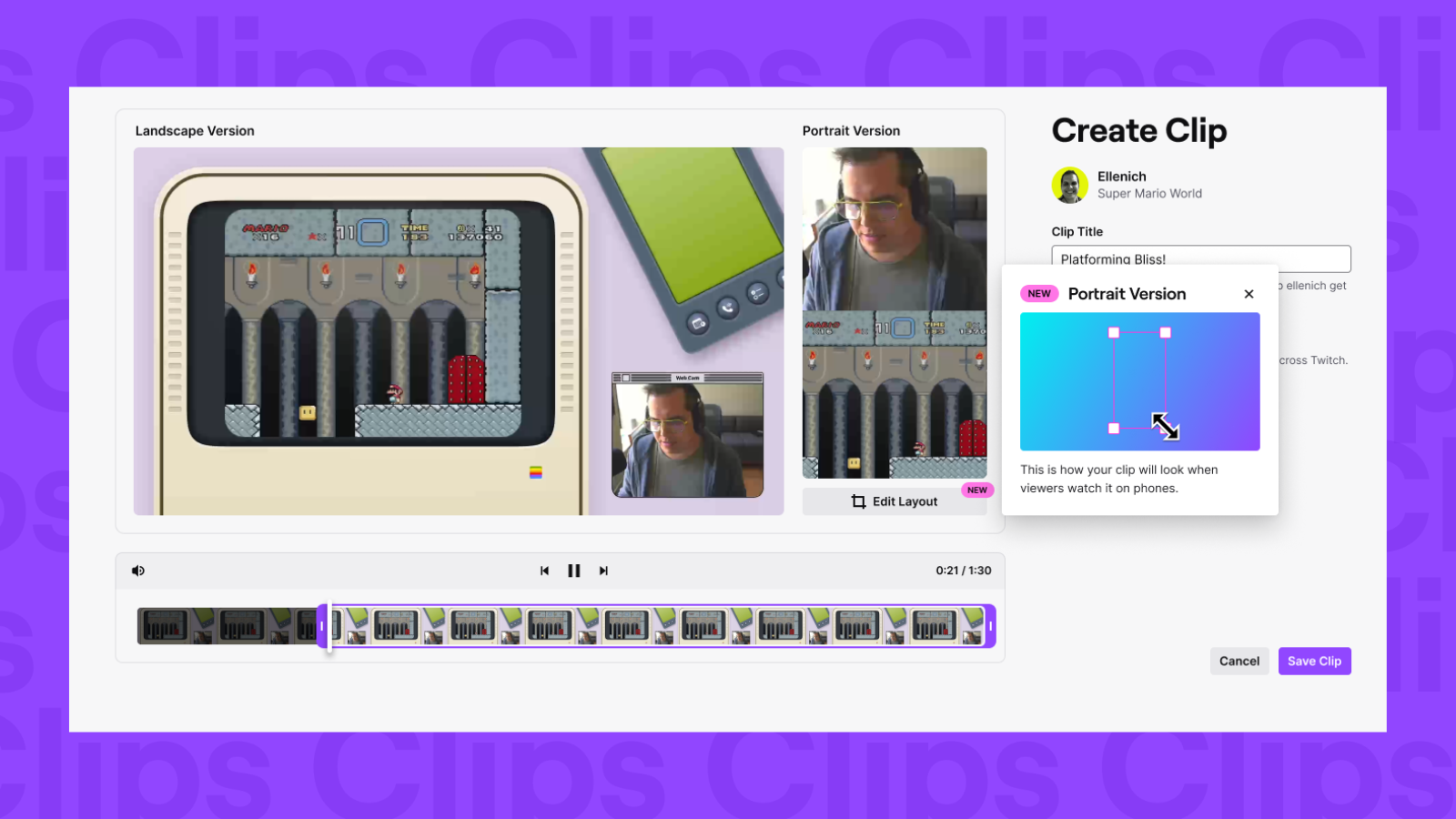
All you have to do is set your portrait layout preference once and we will use your preferred layout for all future Clips that you or your viewers create. Click “Edit Layout” when creating a clip to adjust the portrait version or go to your Clips Manager and click the scissor icon next to any existing Clip to edit the portrait layout. You only have to do this once, or can go back and adjust your preferences at any time, and future portrait clips will default to your latest preference. These updates are available for web first and we’ll be bringing these updates to mobile later this year.
But that’s not all, here’s what else is new:
- Updated Clips Manager: We’ve updated the Clips Manager experience so you can easily keep track of all the portrait versions of your Clips alongside your landscape versions. You can also now go to the Clips Manager to re-edit the trim, portrait crop, and title of any Clips of your channel, at any time, even after the Clip has been saved and published by a viewer.
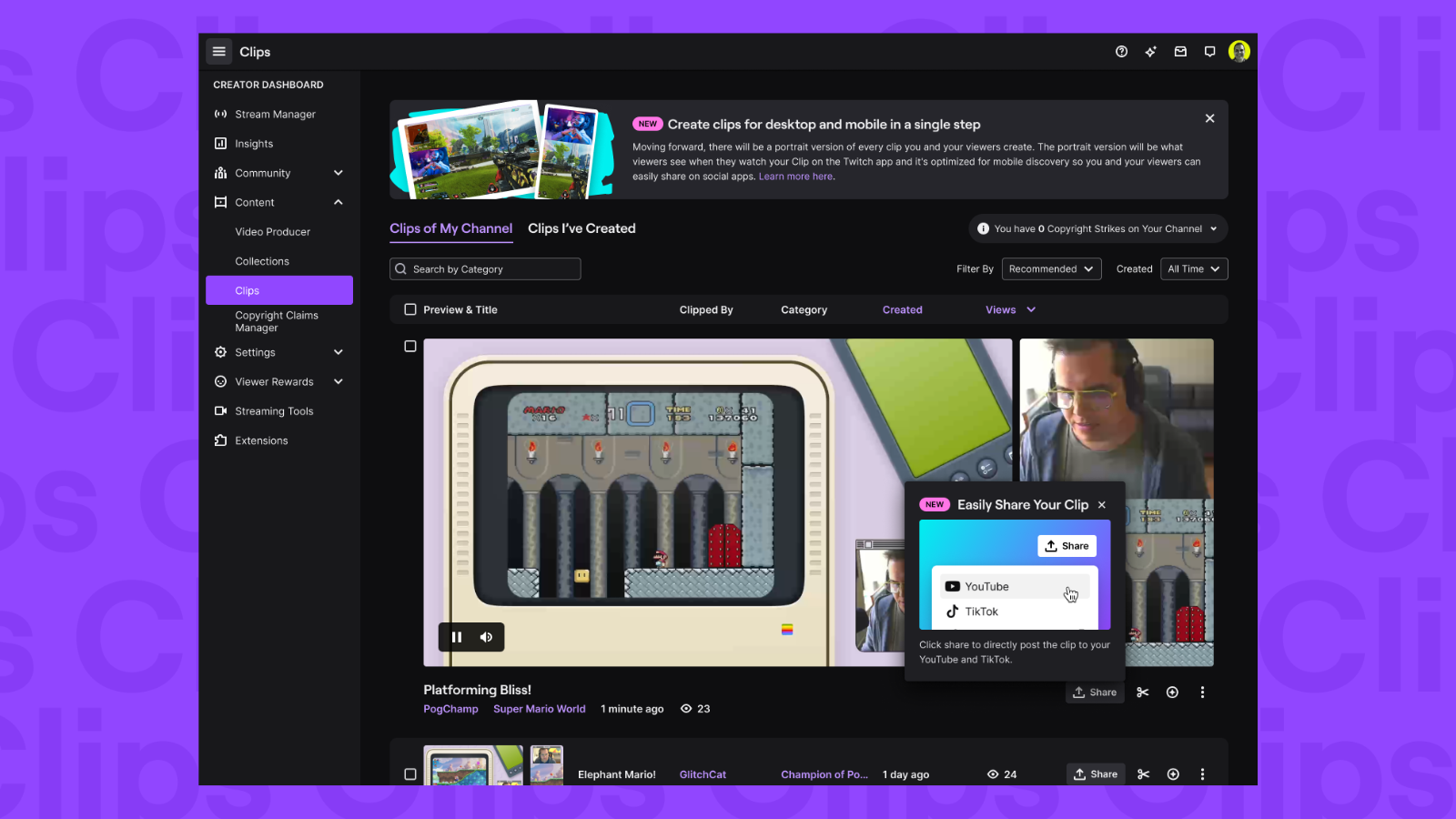
- Intentional Clip Publishing: Historically, the moment a viewer first clicked “Clip”, the Clip was saved and published. Because of this, 76% of Clips created are created by accident. To ensure Clips are created intentionally, the person creating the Clip will need to hit “Publish” and give the Clip a title before it actually saves and publishes. This update will help increase the quality of available Clips, making it easier for you to find and share your top moments.
You can learn more about these updates in our help article.
Keep sharing your Clips to your social channels regularly to reach more potential viewers! As we continue to invest in improving the Clips ecosystem, we will have other exciting updates to share. In the meantime, we’d love to hear your feedback or suggestions in our UserVoice.
What’s next?
Empower viewers to share your content
- 80% of Clips on Twitch are created by viewers and 70% of Clips created by viewers are shared. Viewers love your content and are eager to share it with the world. We will be adding a new optional setting that allows viewers to directly post your Clips to their own TikTok and YouTube accounts. Today, viewers already share links to your clips on platforms like X, Discord and Reddit. This streamlined process will ensure that your content reaches a broader audience with minimal effort on your part. And as always, you can control who can create and share Clips from your stream in your settings.
Making it easier for you to see and identify your top Clips
- We will be adding a Clips carousel in your Creator Dashboard that surfaces your top Clips from your most recent stream to help make it easier for you to decide on what to share and which are your best moments.
FAQ
My volume of Clips has drastically decreased since this update. Why is that?
With this change, you may notice the overall number of Clips created by viewers decrease. Historically, the moment a viewer or streamer clicked the Clip button, a Clip was created and published. Clip creators must now click “Publish” and add a title in order for the Clip to be saved and published. This reduces the number of low-quality Clips that are created accidentally, and makes it easier for you to find quality Clips to share.
If viewers are creating portrait versions of my Clips, what editing control do I have over those?
With this update, you are now able to go into your Clips Manager and edit all aspects of a Clip (the trim, portrait crop, and title) for every Clip created of your channel at any time.
Are viewers able to go back in and edit the Clip they created? What if I don’t want that Clip to change and want it to remain as is?
Yes a viewer has the same edit functionality as you do for the Clips they created. They can go back in and edit the trim, portrait crop, and title. However, the viewer will no longer be able to edit the Clip if you have: Featured, edited, exported, or shared a link to it. This is to prevent the Clips you care about from being changed.
I would love to be able to update the aspect ratio of my portrait Clip. How can I do this?
We recently tested the ability for users to edit the aspect ratio of their portrait clips and discovered that Clips that were not 9x16 aspect ratios caused bugs in areas like the Discovery Feed and Stories. We are going to delay the launch of this feature while the team works to find a solution that ensures a smooth experience.
Why are all my portrait clips landscape clips with black bars behind them?
If you are seeing this, please go to your Clips Manager and click the scissor icon next to any Clip to edit the portrait layout. You only have to do this once and we will save your layout preference for all future Clips. This allows portrait Clips to automatically generate the most optimal layout for you. You can always update your layout preferences again by editing the portrait clip layout before publishing a clip.
Will the quality of my Clips be retained when I export them to a different platform?
The portrait Clips that are generated on Twitch will be the same quality as the existing landscape Clips.
Why am I no longer able to check the Default to final selections box to remember my portrait layout selections for next time?
With the limited rollout updates, if you have edited the portrait layout previously, the frames default to your preference. If not, they default to your viewer’s last preferences for your channel. This allows portrait Clips to automatically generate the most optimal layout for you.
I don’t see the toggle that lets me add my Channel Name overlay to my Clip.
We have removed the Channel Name overlay with this update. The team is actively evaluating the best ways to showcase your Twitch channel name and looking into making it more customizable, as we heard your feedback that streamers were dissatisfied with the inability to move the logo around and resize.
What are the benefits of this new update?
We are investing in Clips because we understand how important short-form content is for growth. This update optimizes your existing content for mobile and makes it easier for you to create, edit, and share short-form content on social media. Having an abundance of your Clips on social platforms will help you reach more potential viewers, and drive them back to your channel.
Can I still create Clips through a 3rd party API?
Yes, just like before, Clips made through the API like from a stream deck integration or a chat command will still be created without needing to be published.